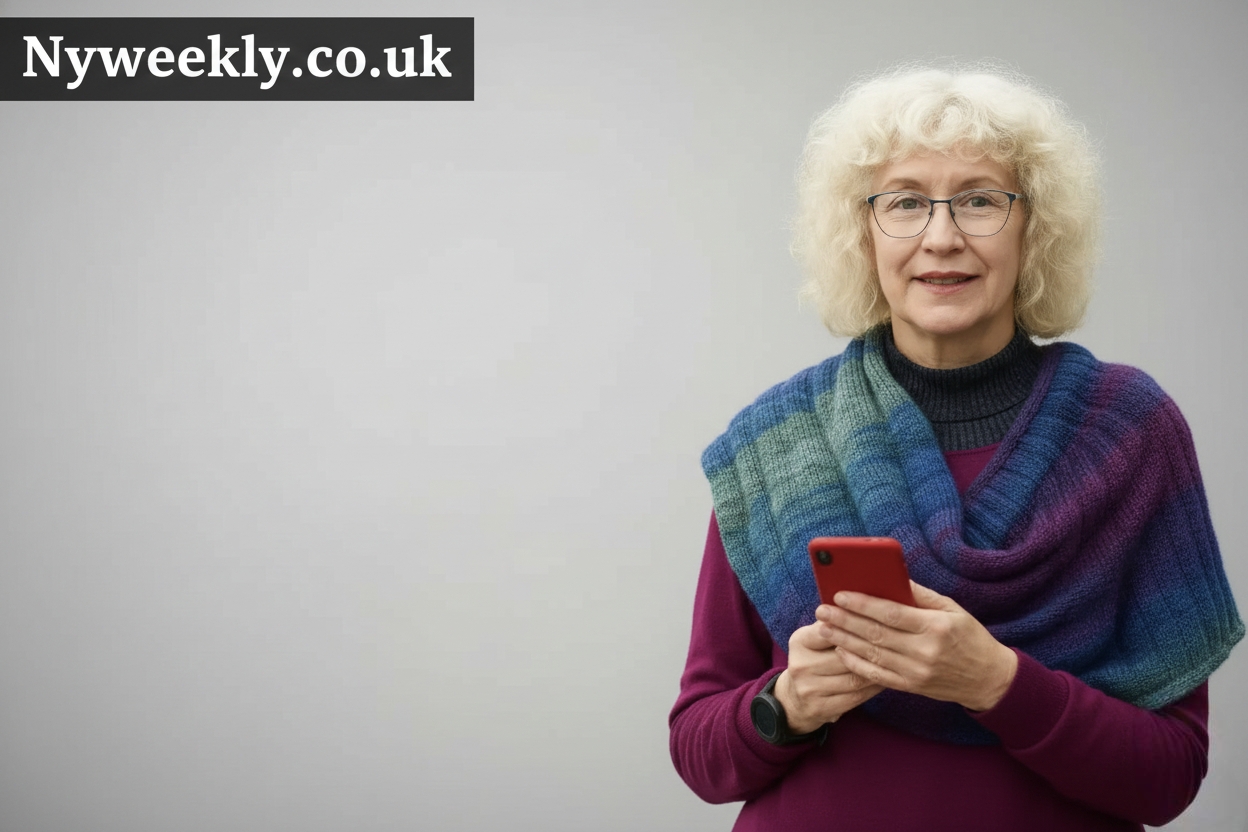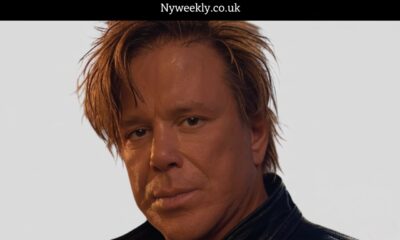Technology
Optimizing Facebook Ad Campaign Attribution with URL Parameters
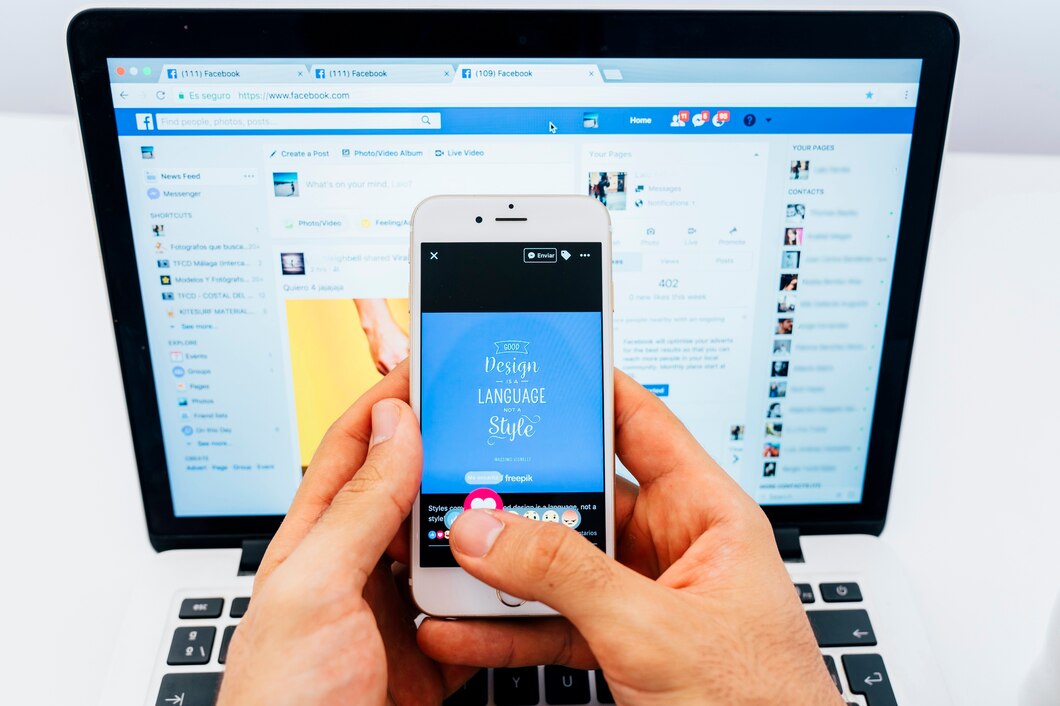
Facebook advertising has become a key tool for businesses looking to drive traffic, generate leads, and increase sales. With its detailed targeting options and broad reach, it’s no surprise that many brands rely on Facebook Ads as a primary marketing strategy. However, to fully understand the effectiveness of your campaigns, it’s essential to measure how well your ads are driving conversions. This is where attribution comes into play.
Attribution helps you determine which specific ads or marketing efforts are responsible for a conversion, such as a purchase or sign-up. Without a proper attribution model, it’s challenging to know which ads are actually delivering results and which are falling short. This can lead to wasted ad spend and missed opportunities for optimization.
In this blog, we’ll dive into how URL parameters—specifically the Facebook Click ID (FB Click ID)—can significantly enhance your ability to track and optimize your ad performance. We’ll explore how these parameters work, why they are critical for improving attribution, and how you can implement them in your campaigns for better insights and smarter decision-making.
Understanding Attribution in Facebook Ads
Attribution in Facebook ads means figuring out which ad or marketing effort was responsible for a specific conversion, like a sale or a lead. When you run ads, you want to know which campaign or ad helped drive these actions. Facebook’s attribution system helps track and assign credit to these efforts, but it doesn’t always tell the full story.
Facebook offers several attribution models, with the most common being Last Click and First Click. The Last Click model gives all the credit to the ad that the user clicked last before converting. The First Click model, on the other hand, credits the ad that first introduced the user to your brand. There are other models, too, like Linear Attribution (which gives equal credit to all touchpoints), and Time Decay (where more recent interactions get more credit). Each model provides a different perspective on the user journey.
While Facebook’s internal attribution system can be helpful, it has its limitations. For example, Facebook’s default attribution window can sometimes be too narrow, especially if you have a longer sales cycle. This means you might not see the true impact of ads that contributed earlier in the customer journey. Facebook also focuses mostly on data within its own platform, which doesn’t capture the entire journey across other channels or touchpoints. This is why adding external tracking methods, like URL parameters, can help fill in the gaps and give you a clearer picture of how your ads are performing across multiple platforms.
What are URL Parameters?
URL parameters, also known as UTM parameters, are tags added to the end of a URL to track information about traffic coming from different sources. These parameters are small snippets of text that help identify details about where the traffic is coming from, which ad led to a visit, and how users interact with your website after clicking the ad.
When you run Facebook ads, it’s essential to know exactly how each campaign, ad set, or individual ad is performing. This is where URL parameters come in. By appending UTM parameters to your ad links, you can track key details like which campaign drove the most traffic, what device users clicked from, or which specific ad copy was the most effective.
The most common UTM parameters used in Facebook ads are:
- utm_source: Identifies the source of the traffic (e.g., Facebook).
- utm_medium: Describes the medium through which the ad was delivered (e.g., paid_social).
- utm_campaign: Helps identify the specific campaign (e.g., winter_sale).
- utm_content: Used for A/B testing to track different ad variations.
- utm_term: Used for tracking keywords in paid search, though less common in Facebook ads.
By adding these parameters, you can capture valuable data in tools like Google Analytics, helping you better understand your ad performance and optimize your campaigns.
How to Add URL Parameters to Your Facebook Ads in Ads Manager (Step-by-Step)
Adding URL parameters to your Facebook ads enables you to track performance more accurately and gain deeper insights into your ad campaigns. Here’s how to set them up in Facebook Ads Manager:
Step 1: Create or Edit a Campaign
- Create a new ad campaign or continue working on an existing campaign draft.
- In Ads Manager, click Create to start a new campaign or select an existing campaign and click Edit.
- Ensure that you’ve set up the campaign and ad set levels with the correct objectives, targeting, and budget.
Step 2: Navigate to the Ad Level
- Go to the Ad Level once you’ve set up the campaign and ad set.
- This is where you’ll configure the URL parameters.
- If you haven’t set up your ad yet, click Create Ad.
Step 3: Locate the Website URL Field
- In the Ad level settings, locate the Website URL field.
- This is the URL that users will click on when they see your ad.
- If you’re using a landing page URL, this is where you will add it.
Step 4: Click “Build a URL Parameter”
- Directly below the Website URL field, click the link that says Build a URL parameter.
- This will open up a section where you can input your tracking parameters.
Step 5: Use the URL Parameters Section for Additional Tracking
- Alternatively, you can go to the Tracking section at the ad level.
- Here, you can directly input your URL parameters in the URL Parameters field.
Step 6: Add Your URL Parameters
- In the URL Parameters field, you’ll enter the parameters you want to track.
- A URL parameter is a key-value pair that identifies specific data. It typically follows the format: key=value.
- Example: utm_source=facebook
- You can add multiple parameters by separating them with an ampersand (&).
- Example: utm_source=facebook&utm_medium=cpc&utm_campaign=spring_sale
Step 7: Handling Duplicate Parameters
- Facebook automatically appends parameters from both the Website URL field and the URL Parameters field.
- If a parameter appears in both fields, the parameter in the URL Parameters field will override the one in the Website URL.
- Example:
- If utm_source=1 is in the Website URL field and utm_source=2 is in the URL Parameters field, utm_source=2 will be used in the final URL.
- Example:
- If a parameter appears in both fields, the parameter in the URL Parameters field will override the one in the Website URL.
Step 8: Check Your Final URL
- After adding your URL parameters, verify that the final URL looks correct.
- Make sure the URL parameters are correctly formatted and appended to the website URL.
- Example Final URL:
https://www.yoursite.com?utm_source=facebook&utm_medium=cpc&utm_campaign=spring_sale
Step 9: Save and Publish Your Ad
- Once you’ve confirmed that the URL parameters are set up properly, save your changes.
- Click Publish to launch the ad with the added URL parameters, enabling accurate tracking and attribution.
By following these steps, you can ensure that your Facebook ads are optimized for performance tracking, helping you gather more detailed insights into the success of your campaigns.
Conclusion
Optimizing your Facebook ad campaigns with URL parameters might seem like a small tweak, but it can make a huge difference in how you measure and improve your ad performance. By adding URL parameters, you get a much clearer picture of which specific ads are driving conversions, allowing you to make more data-driven decisions.
With Facebook’s detailed targeting options and vast reach, there’s a lot of potential to get the results you want. But without the right attribution setup, it’s easy to miss the mark. By using URL parameters like UTM and FB Click ID, you’re not just relying on Facebook’s default attribution—you’re empowering yourself with better insights and a more complete understanding of your campaigns’ effectiveness.
So, whether you’re a seasoned Facebook marketer or just getting started, take the time to implement URL parameters in your ads. It’s a simple step that can make your campaigns smarter, more efficient, and, ultimately, more successful.
Technology
The Advantages of Hairpin Winding Technology in Electric Motors

Electric motors are the backbone of modern machinery, from electric vehicles to industrial automation. Among the latest innovations in motor design, the hairpin winding motor stands out for its efficiency, durability, and performance. Utilizing hairpin windings, this technology has transformed the way motors are designed and manufactured, offering advantages that traditional winding methods often struggle to achieve.
What Are Hairpin Windings?
Understanding Hairpin Technology
Hairpin windings are a specialized method of constructing motor coils. Instead of using traditional round wires, this design uses flat, rectangular wires bent into a hairpin shape. These pins are inserted into the stator slots and then welded at the ends to form a complete winding. This approach provides improved packing density and better thermal management compared to conventional winding methods.
How It Differs from Traditional Windings
Traditional motors rely on round wire windings that can leave gaps and reduce the efficiency of the motor. Hairpin windings, with their flat geometry, allow for tighter packing, reducing resistance and improving the overall electrical performance. This design also enables better heat dissipation, which is crucial for high-power applications.
Key Advantages of Hairpin Winding Motors
1. Higher Efficiency
One of the most significant benefits of hairpin winding motors is their high efficiency. The flat design of hairpin windings reduces electrical resistance, allowing more power to be converted into mechanical energy. This efficiency is particularly important in applications like electric vehicles, where every bit of energy savings extends the operating range.
2. Improved Thermal Management
Heat is one of the biggest challenges in motor design. Hairpin windings offer superior thermal management because their flat shape allows for better contact with the stator and improved heat transfer. This reduces the risk of overheating and increases the motor’s lifespan, making it more reliable in demanding applications.
3. Enhanced Durability
The mechanical robustness of hairpin windings contributes to the overall durability of the motor. The rigid structure minimizes the risk of vibration-related damage, which is common in traditional wound motors. This feature makes hairpin winding motors ideal for environments that require high reliability, such as industrial machinery and electric transportation.
4. Higher Power Density
Hairpin windings enable motors to achieve higher power density without increasing the size. By packing more copper into the same stator volume, the motor can generate more torque and power, improving performance in compact spaces. This is particularly advantageous in applications where space and weight are critical, such as electric vehicles or aerospace technology.
5. Lower Electromagnetic Losses
The precise arrangement of hairpin windings helps minimize electromagnetic losses, which are a common source of inefficiency in traditional motors. Reduced losses translate to less wasted energy, lower operating temperatures, and higher overall performance. This characteristic makes hairpin winding motors suitable for high-speed and high-load applications.
Applications of Hairpin Winding Motors
Electric Vehicles
One of the most promising applications of hairpin winding motors is in electric vehicles. Their high efficiency and power density make them ideal for maximizing driving range while maintaining compact motor size. Improved thermal management ensures consistent performance even under heavy loads and long driving conditions.
Industrial Automation
Hairpin winding motors are widely used in industrial automation, where reliability and efficiency are crucial. Machines that operate continuously benefit from the enhanced durability and thermal performance of these motors, leading to reduced maintenance costs and longer service life.
Renewable Energy
In renewable energy systems, such as wind turbines, efficiency and reliability are critical. Hairpin winding motors provide the necessary performance while handling variable loads and harsh environmental conditions. The reduced electromagnetic losses also contribute to better energy conversion rates, making these motors ideal for sustainable energy applications.
Manufacturing and Design Benefits
Simplified Manufacturing Process
The use of hairpin windings can simplify the motor manufacturing process. Automated machines can insert and weld the hairpin wires with high precision, reducing human error and improving consistency. This automation also allows for scalable production, meeting the increasing demand for high-performance motors.
Flexibility in Motor Design
Hairpin winding technology allows engineers to experiment with different winding configurations, optimizing the motor for specific applications. Whether the goal is maximum efficiency, high torque, or compact design, hairpin windings offer flexibility that traditional round wire windings cannot easily match.
Future of Hairpin Winding Motors
As industries continue to push for more efficient and compact electric motors, hairpin winding technology is expected to play a central role. Ongoing innovations in materials and manufacturing techniques promise to enhance the performance, reliability, and cost-effectiveness of these motors. This makes hairpin winding motors a key technology for the next generation of electric vehicles, industrial equipment, and renewable energy systems.
Conclusion
The hairpin winding motor is transforming the landscape of electric motor technology. By leveraging hairpin windings, these motors offer higher efficiency, better thermal management, enhanced durability, and superior power density compared to traditional designs. As industries continue to seek energy-efficient and reliable solutions, hairpin winding motors stand out as a promising choice for modern applications, from electric vehicles to industrial automation. The future of electric motor technology is undoubtedly bright, powered in large part by the advantages of hairpin winding technology.
Technology
RarefiedTech.com: A Comprehensive Guide to High-Tech Solutions

Introduction
In today’s rapidly advancing technological landscape, staying ahead of the curve requires not only keeping up with the latest developments but also understanding how to integrate these advancements into practical solutions. RarefiedTech.com stands at the forefront of this mission, offering a wide range of high-tech services and products designed to meet the needs of modern businesses and individuals. This comprehensive guide explores the various aspects of Rarefied Tech, including its offerings, expertise, and the impact of its innovative solutions.
The Evolution of RarefiedTech.com
Company Overview
RarefiedTech.com has established itself as a leader in the technology sector by focusing on delivering cutting-edge solutions tailored to the specific needs of its clients. From its inception, the company has prioritized innovation, quality, and customer satisfaction, making it a trusted partner for businesses across various industries.
Founding and Mission
Founded by a team of visionary technologists, RarefiedTech.com aims to bridge the gap between complex technological advancements and practical applications. The company’s mission is to empower businesses with the tools and knowledge they need to thrive in a tech-driven world.
Innovative Product Offerings
High-Performance Computing Solutions
RarefiedTech.com offers state-of-the-art high-performance computing (HPC) solutions that enable businesses to process large volumes of data quickly and efficiently. These solutions are ideal for industries such as finance, healthcare, and scientific research, where data processing speed and accuracy are critical.
Cloud Computing Services
With a focus on flexibility and scalability, RarefiedTech.com cloud computing services provide businesses with the infrastructure needed to operate seamlessly in a digital environment. These services include cloud storage, virtual servers, and comprehensive cloud management tools.
Artificial Intelligence and Machine Learning
RarefiedTech.com leverages the power of artificial intelligence (AI) and machine learning (ML) to develop intelligent systems that can analyze data, predict trends, and automate complex processes. These technologies are instrumental in enhancing decision-making and operational efficiency.
Internet of Things (IoT) Solutions
The Internet of Things (IoT) is revolutionizing the way businesses operate, and Rarefied Tech is at the forefront of this transformation. The company offers IoT solutions that connect devices, collect data, and provide actionable insights to improve operational efficiency and customer experiences.
Cutting-Edge Research and Development
Focus on Innovation
Innovation is at the heart of RarefiedTech.com research and development (R&D) efforts. The company invests heavily in exploring new technologies and methodologies to ensure that its products and services remain at the cutting edge of the industry.
Collaborations and Partnerships
RarefiedTech.com collaborates with leading academic institutions, research organizations, and industry partners to drive innovation and stay ahead of emerging trends. These collaborations enable the company to leverage a wide range of expertise and resources.
Customer-Centric Approach
Customized Solutions
Understanding that no two businesses are alike, Rarefied Tech offers customized solutions tailored to the unique needs of each client. This approach ensures that clients receive the most effective and efficient technological solutions possible.
Exceptional Support and Services
Customer satisfaction is a top priority for Rarefied Tech. The company provides exceptional support and services, including technical assistance, training, and ongoing maintenance, to ensure that clients can fully leverage their technological investments.
Case Studies and Success Stories
Transforming Healthcare with AI
One of Rarefied Tech’s notable success stories involves the implementation of AI-driven solutions in the healthcare sector. By integrating AI into diagnostic and treatment processes, healthcare providers have been able to improve patient outcomes and operational efficiency.
Enhancing Financial Services with HPC
In the financial sector, Rarefied Tech’s high-performance computing solutions have enabled institutions to process transactions and analyze market data at unprecedented speeds. This has led to more informed decision-making and a competitive edge in the market.
Sustainability and Corporate Responsibility
Eco-Friendly Initiatives
Rarefied Tech is committed to sustainability and corporate responsibility. The company implements eco-friendly practices across its operations, including energy-efficient data centers and sustainable product design, to minimize its environmental impact.
Community Engagement
Engaging with the community is an integral part of Rarefied Tech’s corporate philosophy. The company supports various community initiatives and encourages its employees to participate in volunteer activities.
The Future of Rarefied Tech
Emerging Technologies
As technology continues to evolve, Rarefied Tech is poised to embrace emerging technologies such as quantum computing, advanced robotics, and next-generation cybersecurity solutions. The company is dedicated to staying ahead of the curve and driving innovation in these areas.
Expanding Global Presence
With a growing demand for high-tech solutions worldwide, Rarefied Tech is expanding its global presence. The company plans to establish new offices and partnerships in key markets to better serve its international client base.
Conclusion
RarefiedTech.com stands as a beacon of innovation and excellence in the technology sector. By offering a diverse range of high-tech solutions, maintaining a customer-centric approach, and committing to sustainability, the company is well-positioned to lead the way in the digital age. Whether you’re looking to enhance your business operations or stay ahead of technological trends, Rarefied Tech is a partner you can trust.
FAQs
What services does Rarefied Tech offer? Rarefied Tech offers a wide range of services including high-performance computing, cloud computing, AI and machine learning, and IoT solutions.
How does Rarefied Tech ensure customer satisfaction? Rarefied Tech ensures customer satisfaction by providing customized solutions, exceptional support, and ongoing maintenance and training services.
What industries does Rarefied Tech serve? Rarefied Tech serves various industries including finance, healthcare, scientific research, and more.
How does Rarefied Tech contribute to sustainability? Rarefied Tech implements eco-friendly practices such as energy-efficient data centers and sustainable product design, and engages in community initiatives.
What are some of Rarefied Tech’s notable success stories? Notable success stories include the implementation of AI in healthcare to improve patient outcomes and the use of high-performance computing in the financial sector for faster data processing.
What are Rarefied Tech’s future plans? Rarefied Tech plans to embrace emerging technologies like quantum computing and expand its global presence to better serve its international clients.
Technology
Speedyshort.com: A Comprehensive Guide

Introduction
In the fast-paced digital world, efficiency and convenience are paramount. Speedyshort.com is an innovative tool designed to simplify URL management by providing a reliable and quick URL shortening service. This comprehensive guide explores the features, benefits, and practical applications of, making it an essential resource for anyone looking to optimize their online presence.
What is Speedyshort.com?
Speedyshort.com is an online platform designed to provide quick and efficient URL shortening services. By transforming long, cumbersome URLs into short, manageable links, it enhances the user experience and streamlines digital navigation. This service is particularly useful for sharing links on social media, email campaigns, and other digital communications where space is limited.
Features of Speedyshort.com
Speedyshort.com boasts a variety of features designed to enhance its utility and user experience:
- Quick URL Shortening: Transform long URLs into short, easily shareable links.
- Customizable Links: Create personalized URLs for branding and easy recall.
- Analytics and Tracking: Monitor link performance with detailed analytics.
- Security Features: Protect your links with advanced security measures.
- API Integration: Seamlessly integrate URL shortening into your applications.
- Mobile-Friendly Interface: Access and manage your links on the go.
How to Use Speedyshort.com
Using Speedyshort.com is straightforward:
- Visit the Website: Go to Speedyshort.com.
- Paste Your URL: Input the long URL you want to shorten.
- Click Shorten: Generate your short link with a single click.
- Share Your Link: Use the short URL across various platforms.
Benefits of Using Speedyshort.com
- Convenience: Simplifies the process of sharing long URLs.
- Improved User Experience: Short links are easier to remember and share.
- Enhanced Analytics: Track link performance and user engagement.
- Branding Opportunities: Customizable URLs help with brand recognition.
- Security: Advanced measures ensure your links are safe from malicious activity.
Speedyshort.com vs Competitors
Speedyshort.com stands out from its competitors in several ways:
- User-Friendly Interface: Designed for ease of use, even for beginners.
- Comprehensive Analytics: Offers more detailed insights than many competitors.
- Customization Options: Greater flexibility in creating branded short URLs.
- Affordable Pricing: Competitive pricing plans for both individuals and businesses.
Why Choose Speedyshort.com?
Choosing Speedyshort.com offers numerous advantages:
- Reliability: Consistently performs well with minimal downtime.
- Scalability: Suitable for both small and large-scale operations.
- Customer Support: Responsive and helpful support team.
- Continuous Improvement: Regular updates and new features based on user feedback.
Applications of Speedyshort.com
Speedyshort.com can be utilized in various scenarios:
- Social Media: Perfect for sharing links on platforms with character limits.
- Email Campaigns: Makes URLs more manageable and less likely to break.
- Marketing Campaigns: Track the success of different marketing efforts.
- Personal Use: Simplifies sharing of personal links and resources.
Security Measures on Speedyshort.com
Speedyshort.com takes user security seriously:
- SSL Encryption: Ensures secure connections for all users.
- Spam Detection: Filters out malicious links to protect users.
- Link Expiration: Option to set expiration dates for short URLs.
Custom URL Options
One of the standout features of Speedyshort.com is the ability to create custom URLs:
- Brand Recognition: Use custom URLs to enhance your brand identity.
- Easy Recall: Custom links are easier to remember and share.
- Unique Identifiers: Create links that are specific to campaigns or events.
Analytics and Tracking
Speedyshort.com provides detailed analytics to help you understand link performance:
- Click-Through Rates: Monitor how often your links are clicked.
- Geographical Data: See where your link clicks are coming from.
- Referral Sources: Identify which platforms are driving the most traffic.
Integration with Other Platforms
Speedyshort.com integrates seamlessly with various platforms:
- Social Media: Easily share short URLs on Facebook, Twitter, LinkedIn, and more.
- Email Services: Compatible with major email marketing tools.
- CMS Systems: Integrate with content management systems like WordPress.
User Experience on Speedyshort.com
The user experience on Speedyshort.com is designed to be smooth and intuitive:
- Clean Interface: Simple, uncluttered design for easy navigation.
- Fast Performance: Quickly shortens URLs without delays.
- Responsive Design: Works well on both desktop and mobile devices.
Mobile Accessibility
Speedyshort.com offers a mobile-friendly interface:
- Mobile App: Available for both iOS and Android.
- Responsive Website: Optimized for mobile browsing and link management.
- Push Notifications: Stay updated on link performance with mobile alerts.
Customer Support
- Speedyshort.com provides excellent customer support:
- 24/7 Availability: Support team available around the clock.
- Multiple Channels: Reach support via email, chat, or phone.
- Comprehensive FAQ: Extensive knowledge base for self-help.
Speedyshort.com Pricing Plans
Speedyshort.com offers a range of pricing plans:
- Free Plan: Basic features suitable for personal use.
- Pro Plan: Enhanced features for professional users.
- Business Plan: Comprehensive features for large organizations.
- Custom Plans: Tailored solutions for unique requirements.
Success Stories
Many users have benefited from Speedyshort.com:
- Case Studies: Detailed examples of how businesses have used Speedyshort.com to improve their operations.
- Testimonials: Positive feedback from satisfied users.
- Usage Statistics: Impressive metrics showcasing the platform’s impact.
Future Developments
Speedyshort.com is committed to continuous improvement:
- New Features: Regular updates with new tools and functionalities.
- User Feedback: Incorporates suggestions from users to enhance the platform.
- Expansion Plans: Plans to support more languages and regions.
Common Issues and Solutions
Common issues users may encounter and how to solve them:
- Link Not Working: Ensure the URL is correct and try again.
- Analytics Not Updating: Check your internet connection and refresh the page.
- Login Problems: Reset your password or contact support for assistance.
Speedyshort.com for Businesses
Businesses can greatly benefit from using Speedyshort.com:
- Marketing: Track the effectiveness of marketing campaigns.
- Customer Engagement: Enhance customer communication with easy-to-share links.
- Branding: Use custom URLs to strengthen brand identity.
Speedyshort.com for Individuals
Individuals can also take advantage of Speedyshort.com:
- Personal Projects: Share links to personal projects or portfolios.
- Event Invitations: Simplify the sharing of event details.
- Social Media Sharing: Manage and share links easily on social platforms.
Speedyshort.com for Marketing Campaigns
Speedyshort.com is a powerful tool for marketing campaigns:
- Campaign Tracking: Monitor the success of different campaigns.
- Audience Insights: Gain valuable insights into audience behavior.
- Link Customization: Create campaign-specific URLs for better tracking.
Creating an Account
Creating an account on Speedyshort.com is easy:
- Sign Up: Visit the Speedyshort.com website and sign up for an account.
- Choose Plan: Select the plan that best suits your needs.
- Start Using: Begin shortening URLs and enjoy the benefits.
Speedyshort.com API
The Speedyshort.com API allows developers to integrate URL shortening into their applications:
- Easy Integration: Comprehensive documentation for seamless integration.
- Custom Features: Develop custom solutions using the API.
- Reliable Performance: Robust API designed for high performance.
User Privacy
Speedyshort.com is committed to protecting user privacy:
- Data Encryption: Ensures all user data is securely encrypted.
- Privacy Policy: Clear and transparent privacy policy.
- User Control: Users have full control over their data and links.
Terms of Service
Understanding the terms of service is important:
- Usage Guidelines: Outlines acceptable use of the platform.
- User Responsibilities: Defines user responsibilities and obligations.
- Dispute Resolution: Details procedures for resolving disputes.
FAQs
What is Speedyshort.com? is a URL shortening service that transforms long URLs into short, manageable links.
Is Speedyshort.com free? Yes, offers a free plan with basic features. There are also paid plans with additional features.
How do I create a custom URL? To create a custom URL, sign up for an account, choose a plan that supports custom URLs, and follow the instructions to personalize your link.
Is Speedyshort.com secure? Yes, uses SSL encryption and other security measures to protect your links and data.
Can I track the performance of my links? Yes, provides detailed analytics to track link performance, including click-through rates and geographical data.
How do I contact customer support? You can contact customer support via email, chat, or phone. They are available 24/7 to assist you.
Conclusion
Speedyshort.com is a versatile and powerful tool for anyone looking to simplify their URL management and enhance their online presence. With its wide range of features, competitive pricing, and user-friendly interface, it stands out as a top choice for URL shortening services. Whether you’re a business looking to track marketing campaigns or an individual wanting to share links more efficiently, Speedyshort.com has the solutions you need