How to Perform a Complete Malware Scan with Anti Malware Software
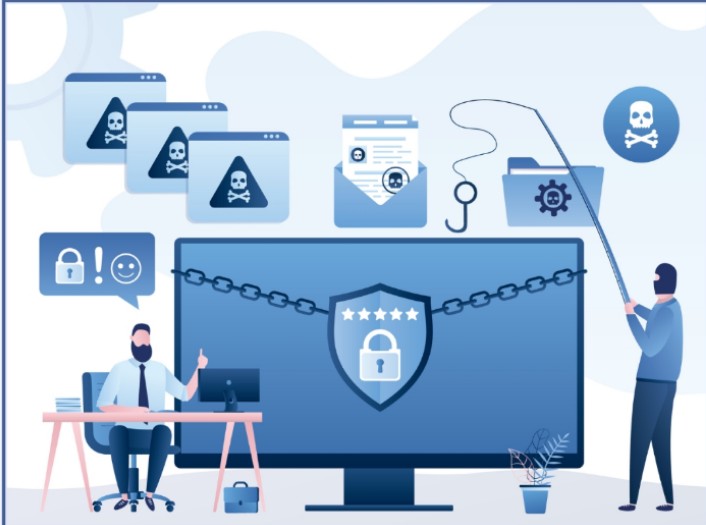
Malware can sneak into your devices in many forms, from viruses to spyware, and put your personal data at serious risk. That’s why it’s crucial to know how to use anti-malware software for thorough scans and protection. This guide will help you understand how to perform a complete malware scan and clean your system, focusing on the best anti malware software for Android. By learning the right steps, you can keep your digital life safe from harmful threats and maintain secure devices every day.
What is Malware?
Malware is like an invisible threat that tip-toes into your device without you noticing. It refers to malicious software that aims to harm or disrupt your computer, smartphone, or tablet. Malware sneaks in into your devices and makes them act strange and perform poorly.
The danger of malware lies in its intent to invade and control your device. It can compromise your personal details, spy on your activities, or erase crucial files without you even knowing. Malware spreads quietly and can cause serious damage to your digital assets.
People create malware for various reasons. Some want to make money, others aim to sabotage work, or they might be trying to make a political statement. Although it won’t physically break your device, malware can mess with its software and compromise your privacy. Hence, finding the right anti malware software is crucial to keeping your devices safe.
How to Recognize a Malware Infection
Malware can sneak into your computer without you realizing it, causing various problems that might seem like simple glitches. Spotting these problems early helps prevent bigger issues. Knowing the signs of malware is key to keeping your device secure and running well.
Slow Performance: If your computer suddenly slows down, especially when browsing the web or using applications, it might be due to malware using up your system’s resources. You may even hear the fan working harder than usual, which is a sign something is wrong.
Annoying Pop-ups: Unwanted ads flooding your screen are a clear sign of adware, a type of malware. These pop-ups can be more than just annoying; they often carry hidden threats that can harm your device if clicked on.
System Crashes: Unexpected system crashes, like your screen freezing or encountering the Blue Screen of Death (BSOD) on Windows, could indicate a malware infection disrupting your device’s normal operations.
Unexplained Changes: If you notice changes to your browser settings, like a new homepage or unfamiliar toolbars, malware might have taken control. Another sign is losing access to files or your entire system, which could mean ransomware is at work.
Even when everything seems normal, malware can still be present, hiding deep within your system. Smartphone users can also get the best anti malware software for android devices to remove these threats before they cause harm.
How do I get malware?
Malware can find its way onto your device in several sneaky ways, mainly through the Internet and email. Anytime you’re online, whether browsing websites, downloading files, or checking your email, you’re at risk. Even seemingly harmless actions can bring risks if you’re not cautious.
Malware often spreads through compromised websites or deceptive ads on trusted sites. Downloading files or installing apps from unfamiliar sources can also be dangerous. If you open a suspicious email attachment or download something from the web without using a reliable anti-malware software, your device might get infected.
Sometimes, malicious apps hide in what seems like legitimate software, especially if you download them from websites or direct links in emails or messages rather than from an official app store. It’s crucial to pay attention to warnings when installing apps, especially if they ask for access to personal information.
Different Types of Malware
Malware comes in many forms, each with its own way of causing harm to your devices and data. Knowing about these types helps you spot possible dangers and act to shield yourself.
Adware: Adware is a type of software that bombards your device with annoying ads. Often, it sneaks onto your system by pretending to be something else or by bundling itself with another program. Once there, it floods your screen with ads, usually within your web browser.
Spyware: Spyware is malware designed to secretly watch your actions on your computer without your knowledge. It sends this information back to its creator, often to steal your personal data.
Virus: A virus is a malicious program that latches onto other software. When you open the infected software, the virus spreads by embedding its code into other programs, leading to more problems.
Worm: Worms are similar to viruses but have one key difference—they can spread on their own without any help from you. Worms can move through your system and to others, multiplying as they go.
Trojan Horse: A Trojan, often just called a Trojan horse, is one of the trickiest and most harmful kinds of malware. It pretends to be something useful, tricking you into downloading it. Once inside, it can give attackers control over your system, allowing them to steal your data or install more malware.
Ransomware: Ransomware blocks access to your files or encrypts them, then demands payment to restore them. This type of malware is favored by cybercriminals because it’s highly profitable, often requiring payment in untraceable cryptocurrency.
Rootkit: Rootkits are a particularly insidious type of malware that grants attackers administrative access to your system. Once installed, rootkits are difficult to detect and remove because they hide from the user and other software.
Keylogger: A keylogger tracks all the keystrokes you type, allowing the attacker to capture your passwords and other confidential details.
Malicious Cryptomining: Also known as cryptojacking, it secretly uses your computer’s processing power to mine cryptocurrency for the attacker’s benefit. The attacker profits while your device slows down.
Exploits: Exploits target weaknesses in your software to gain unauthorized access or cause damage, taking advantage of security gaps in your system. Attackers use exploits to gain access to your system, often to steal data or install other types of malware. A zero-day exploit is especially dangerous because it targets vulnerabilities that haven’t yet been fixed.
How to Run a Malware Scan: A Step-by-Step Guide
Running a malware scan is a simple yet essential task that ensures your system remains secure. Whether you’re using the best anti-malware software for Android or another device, following the right steps can make all the difference in protecting your data. This guide will walk you through the process of running a thorough malware scan, ensuring that your device stays free from harmful threats.
Step 1: Open Your Anti-Malware Software
Start by opening your anti-malware software. For Windows users, you can find your security app through the Start menu.
Step 2: Access Virus & Threat Protection
Once the software is open, navigate to the section that handles virus and threat protection. This is where you’ll choose the type of scan you want to run.
Step 3: Choose Your Scan Type
Decide which scan type suits your needs:
Quick Scan: Quickly checks the areas where malware is most likely to hide.
Full Scan: Examines every file and program on your device for any sign of trouble.
Custom Scan: Lets you focus on specific files or folders.
Offline Scan: For Windows users, this scan runs before your system starts, catching more stubborn threats.
Step 4: Review and Handle Detected Items
After the scan, your software will show any threats it found. Depending on how serious the threat is, you can decide to remove, isolate, or delete the suspicious files.
Step 5: Complete the Cleaning Process
Click on “Handle all” to finish cleaning your device. After the scan finishes, take a look at the results to see what was found.
Step 6: Restart Your Device
If your software prompts you, restart your device to make sure any lingering threats are completely removed.
Step 7: Update Your Software Regularly
Keep your anti-malware software updated to guard against the latest threats.
Step 8: Change Your Passwords
After removing any malware, change your passwords to secure your accounts.
Step 9: Stay Vigilant
Continue to monitor your device with regular scans and stay informed about new malware threats.
Following these steps helps keep your device protected and running smoothly.
Conclusion
Performing a complete malware scan with anti-malware software is a critical step in safeguarding your devices from harmful threats. Regularly scanning your system with reliable anti malware software helps you spot and remove threats before they can do any damage. Understanding the different types of malware, like viruses and spyware, helps you recognize when something’s wrong. There is also the best anti malware software for Android phones available that you can use to keep your devices safe and your personal information secure.
Regular scans aren’t just a one-time task; they’re part of a routine to keep your digital life in check. By following the right steps and staying on top of updates, you can prevent malware from sneaking in and causing damage. Stay proactive with regular scans and updates, and you’ll be well-equipped to handle any malware threats that come your way.



